Chrome Export:
- Click 3 dots on right top corner

- Click Bookmarks -> Bookmark manager
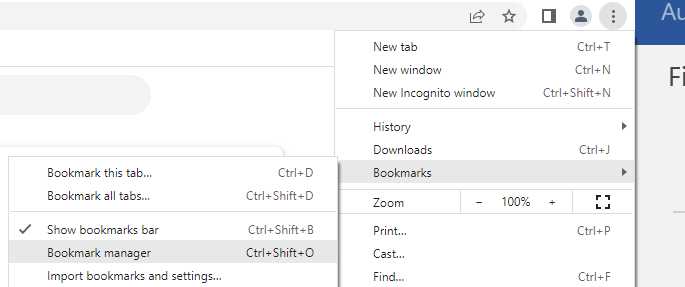
- Click 3 dots on right top corner (highlight as yellow color)

- Click Export bookmarks

- Choose save location and file name

- This file is using for import bookmarks on another device.
Please copy this to your USB or OneDrive
Chrome Import:
- Click 3 dots on right top corner

- Click Bookmarks -> Import bookmarks and settings

- Choose Bookmarks HTML File

- Click “Choose file”

- Locate the file you save previously then click “Open”

- Click “Done”

